Objective:
- Create Quick Note Recipe Entry Template
- Create Linked Index
- Create Recipe Capture in Pages
- Create PDF Recipe File
We normally do not have hours to sit at a desktop computer, and we might not have access to or spare finances for a laptop computer. Most of us have a smartphone with a note-taking app built in.
Hint: Building these notes on your computer and using the phone for the entry is easier.
Remember, a few dozen well-spent hours at this point will save hundreds of hours, hundreds of dollars, and hundreds of headaches in the future. Organize for your future self.
We will use our note-taking app to create our rough recipe book. These instructions are for Apple Notes. If it makes sense, I may add a future post with instructions using Microsoft OneNote.
Our note-taking app will have limitations. However, the portability and versatile adaptability of a note-taking app outweigh its limitations for this purpose.
This method will work well if you do not have a digital system established and you do not have complex recipes. I use it to add a few new recipes as I go.
If I was going to convert many recipes at once, I would sit at the computer or do two a day until I was done.
Here is how to create our quick digital recipe book using Apple Notes. Other note-taking apps will have similar functions. I happen to have an Apple iPhone as my main capture device in my digital toolbox.
Step ONE:
- We will create a new note.
- The RN will be your Restaurant Name. Name it (RNCommand_Recipe Index.)
- PIN this as a MAIN NOTE, and we will eventually lock it.
Step TWO:
- We will create a new note and name it (RNCommand_RecipeTemplate.)
- In this template, we will create a 3×6 table.
To do this, tap the TABLE Button to add a table. Click the three dots above column one to add a column.
Double tap the top box in the first column, select format, bold, and type Ingredients: Double tap the top box in the second column, select format, bold, and type Quantity: Repeat this in the third column and type the word Unit:
We will then add some rows by clicking on the blank row to highlight it. Then click on the three dots and select Add Row. Build this table out to 6 rows.
Your table will look like this:
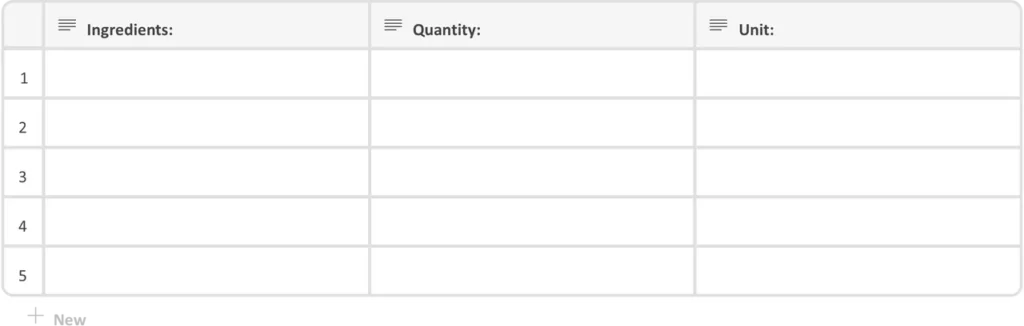
- Add numeric list here for Instructions.
Add a numeric list. Click the Aa button and choose the numbered list option. Hit enter twice. It should leave the 1. for us to add entries later. If it doesn’t leave the 1. manually type it.
Step THREE:
We will add our link to the RNCommand_Recipe Index.
- Click the open space under our created numeric list and hit enter twice to give us room.
- Hold down in the open space. When the menu pops up, choose the add link option.
- Type in the name of our recipe index RNCommand_Recipe Index. Ensure the “Use Note Title as Name” feature is turned on. This will keep our link active even if we change the name of our note.
- Hit Done.
- Click that link to go to the RNCommand_Recipe Index.
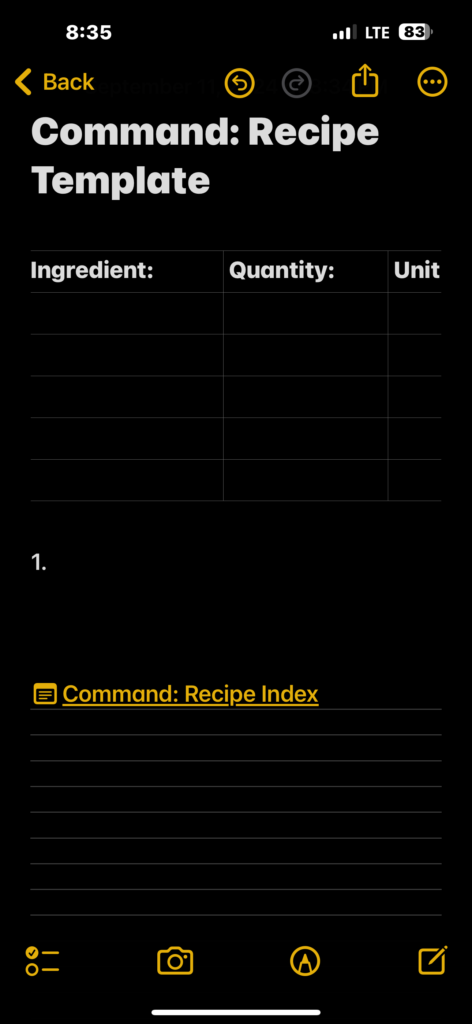
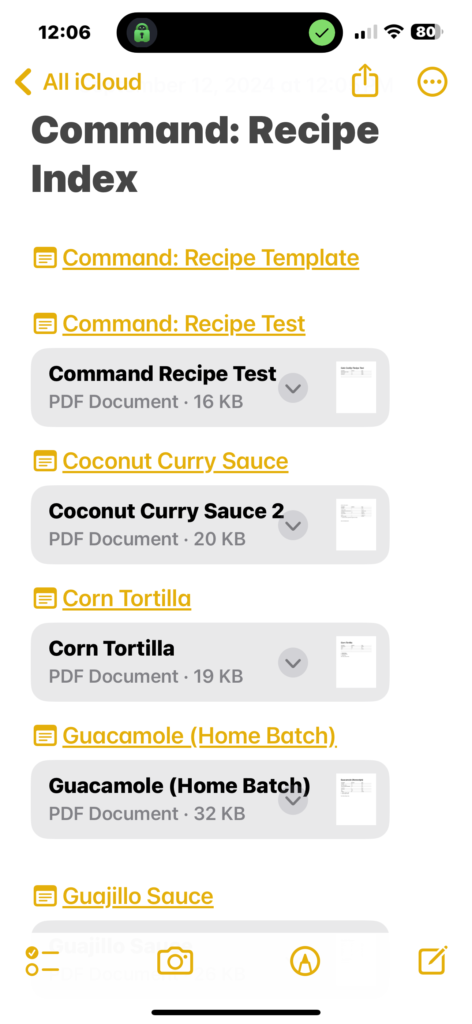
Step FOUR:
Now we will add the reciprocal link back to the RNCommand_RecipeTemplate.
- Click and hold down in an open space at the top of the RNCommand_Recipe Index note.
- Choose the add link option.
- Type RNCommand_RecipeTemplate and choose the template note.
- Hit Done.
- Click that link to go to the RNCommand_RecipeTemplate.
Step FIVE:
Next, we will create a simple Pages document and convert it to a PDF. We will embed it within our Index.
- From the RNCommand_RecipeTemplate use the export button (box with arrow) and Open in Pages. This will create a Pages document you can edit and export into various formats.
- Click the circle with three dots at the top right, and an Export option will appear.
- Choose the PDF option. This will prompt us where to save it. We want to choose the Notes App icon and navigate to the RNCommand_Recipe Index note.
- The PDF will be in your note. To open it, click the down arrow next to the name and choose View As, then Small.
- You can return to the Apple Pages document and export it as a Microsoft Word file as well.
- Save those in your active recipes folder.
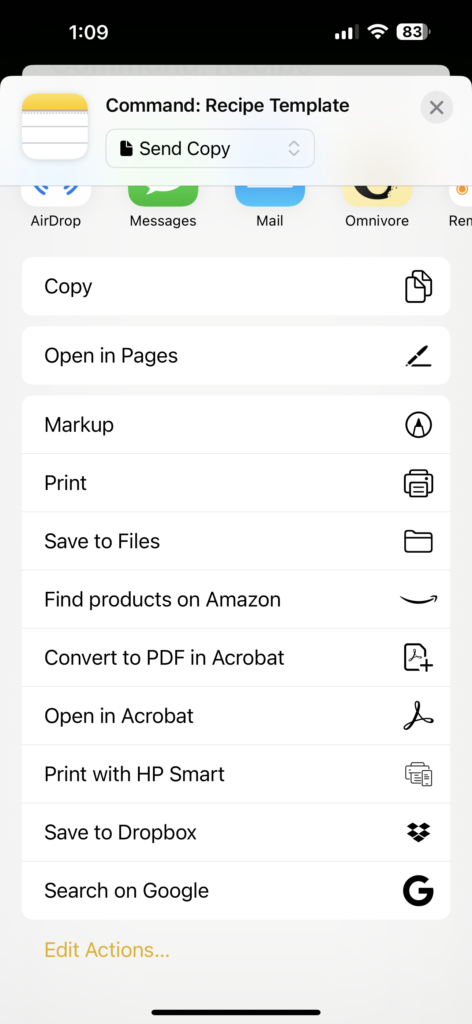
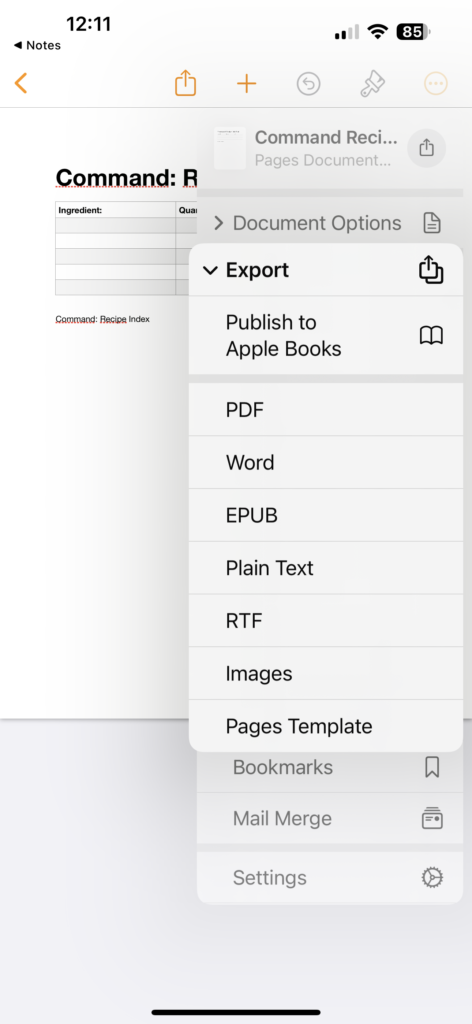
Note: You can access these Notes and Pages online if you log into icloud.com with the Apple ID you used to create these files.
Step SIX:
To add a new recipe:
- Open RNCommand_RecipeTemplate.
- Hit the Export button and select the Copy option.
- Open a new Note and click into the Note to paste.
- Rename to Your Recipe Name.
- Fill in the information for the recipe in the table.
- Fill in the instructions in the number column.
Optional Microphone Entry Method
I use the microphone feature to fill recipes.
- Click in the first Ingredients: box and select our microphone on the bottom right
- Voice dictate the ingredient and select next to move to the Quantity: box.
- Voice dictate the quantity and select next to move to our Unit: box.
- Voice dictate the unit and continue through the recipe entry.
- Then, dictate the instructions and make corrections manually.
- If you use #tags or labels, you should add those as well.
Next, go to Step FIVE to add the PDF to the Index, and then you will follow the process in Step FOUR to link to the recipe note.
The link to the recipe entry allows us to access the master file and edit it as needed. Our recipe is locked in the PDF, which we will share with the staff in our digital and print versions. Remember, if you edit the recipe, you must go through Step FIVE to update the PDF.
Enter two recipes daily, starting with the basics; you will get faster. By the end of two weeks, you will have 28 recipes in a searchable digital format. You will have printable PDFs and quick access to your recipes in your pocket.
Keep a physical notebook to track progress. I prefer ones with a vinyl cover. It helps avoid damage from splashes. I also like the ones with lines on one side and graph paper on the other.
Thank you for your time, lead a balanced life.
Matthew Moyer The Kitchen System Blog @ kitchensystem.org




